In order to finish setting up your Mac, we need to allow the ConnectWise software on your Mac to share the screen and allow our IT support team access to control your mouse when remoted in.
This must be done prior to IT remoting in to assist with your computer.
You will need to allow Screen recording for Connectwise in System Preferences --> Security & Privacy, however before this can be done, we need to temporarily grant admin privileges to your Mac user profile.
Please note that this feature is only to be used for company-approved processes. All admin-level processes are recorded.
- Open the "Scorpion Self Service" application. This application is pre-installed on all Scorpion imaged Macs. It can be found in the "Applications" folder in the Finder or from Launchpad.
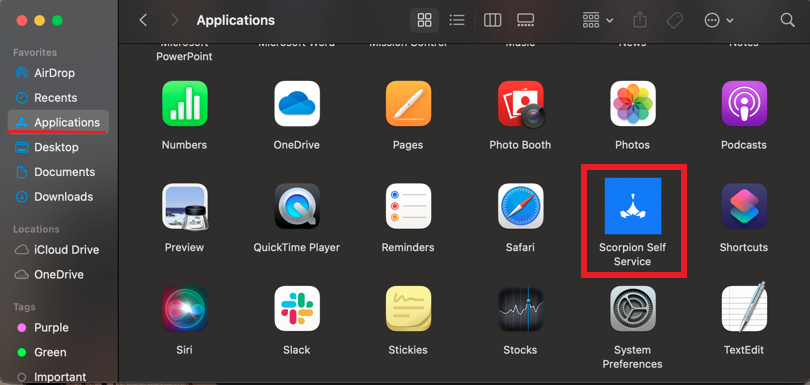
- On the left click on Browse > Install the "MakeMeAnAdmin" tool.
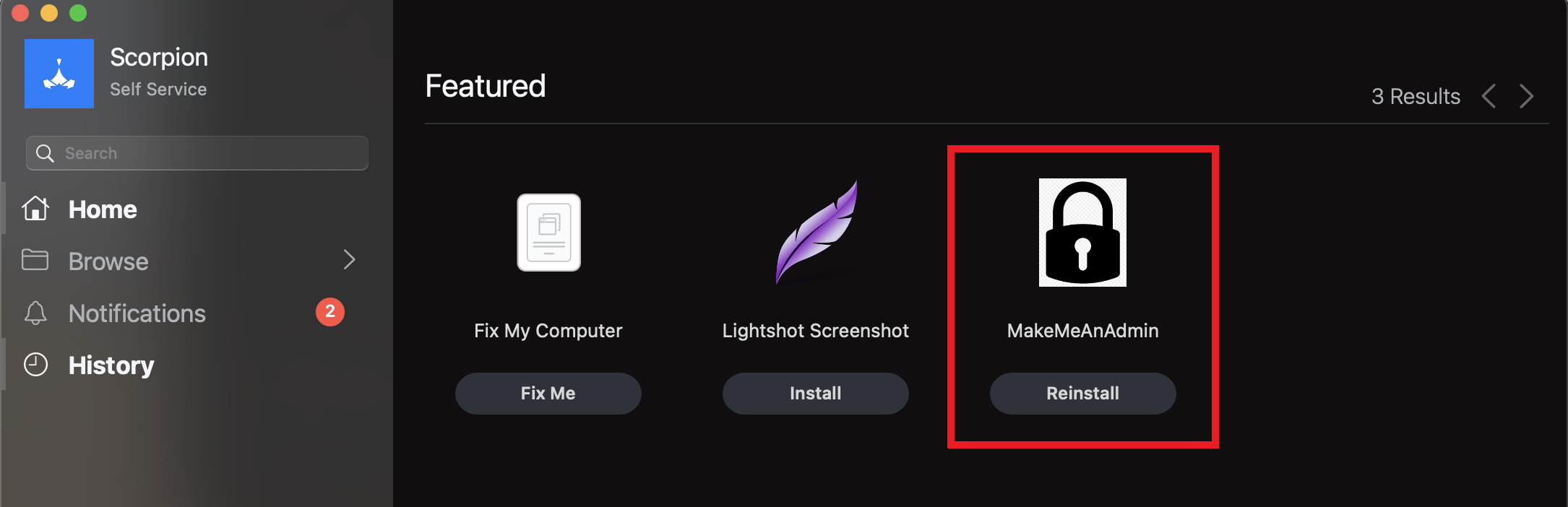
- After 5-10 seconds, a prompt will appear. Click "Make me an admin, please."
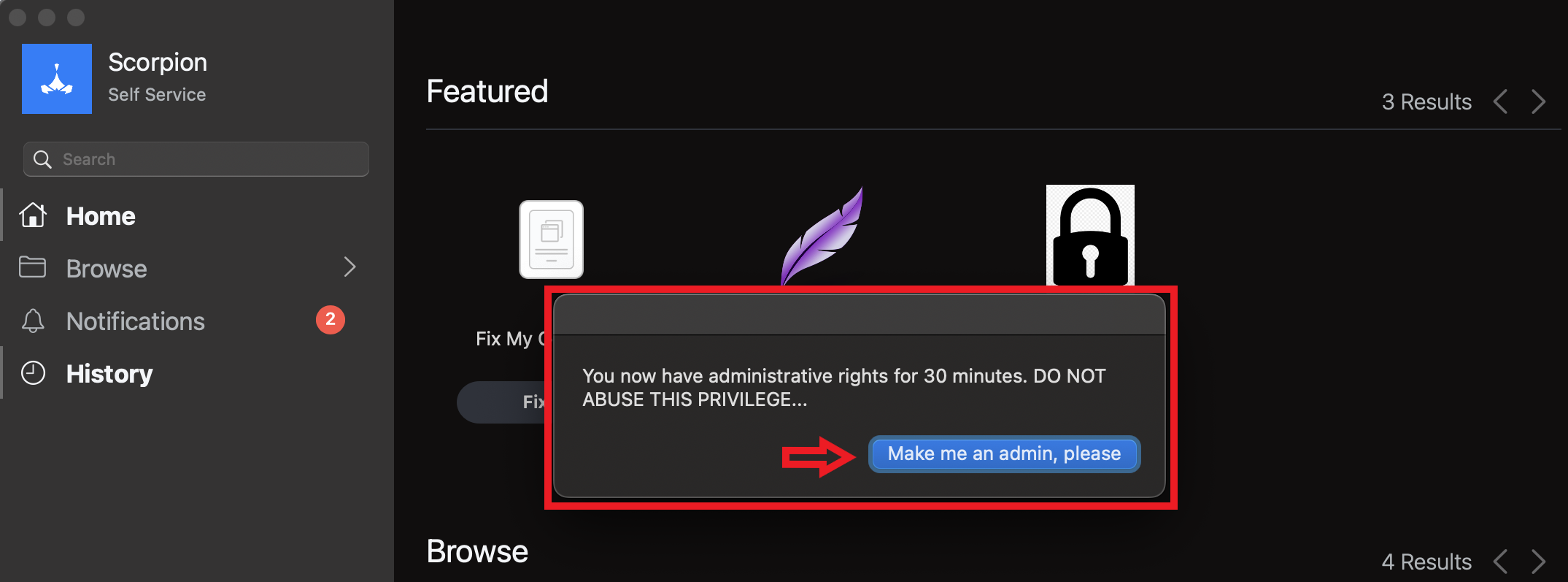
- Wait another 5-10 seconds until the circle finishes turning and you see "Done!"
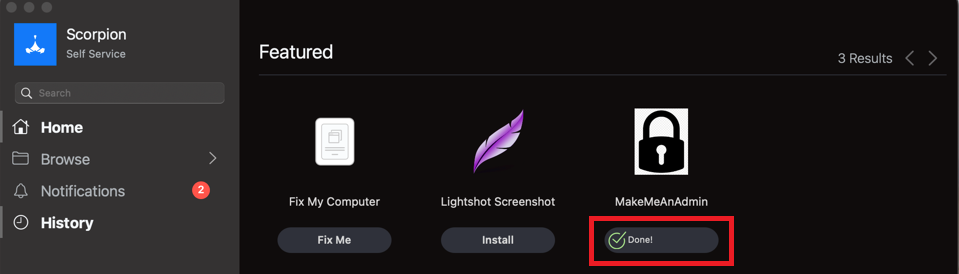
1. On the ConnectWise Control screen, click on Request Access, under Accessibility (on the right):
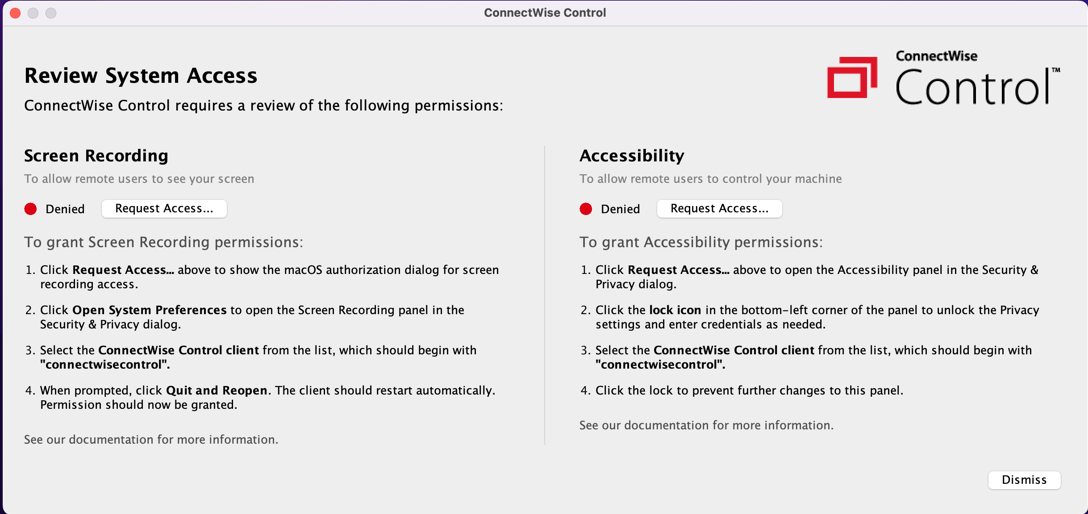
2. Click on Open System Preferences when prompted.
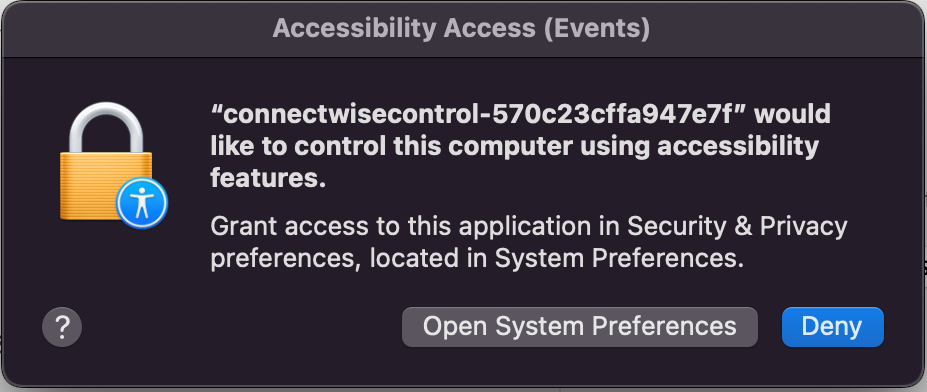
3. Click on the lock in the bottom left corner to make changes to your Privacy settings.
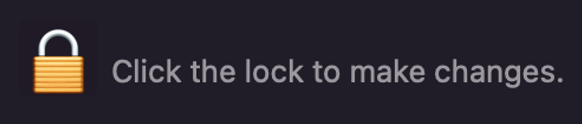
4. Enter your admin credentials (make sure that it has not been more than 30 minutes since you did the MakeMeAnAdmin steps above.)
5. Choose Accessibility on the left and then check the box next to the two red rectangles, connectwise app on the right.
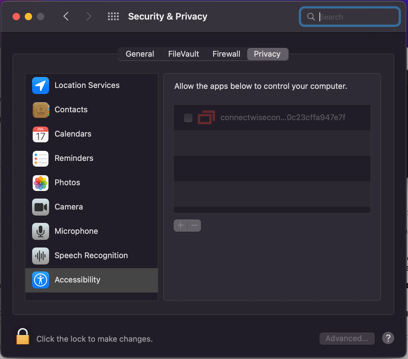
6. Scroll down to Screen recording on the left and then check the box next to the same connectwise app.
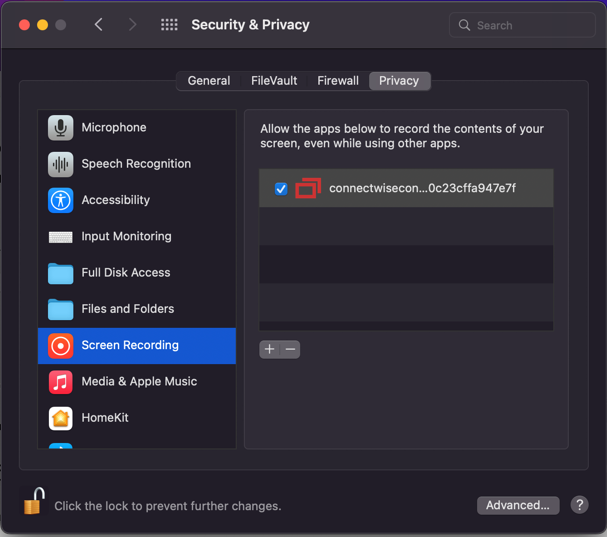
7. Click Quit & Reopen on the prompt.
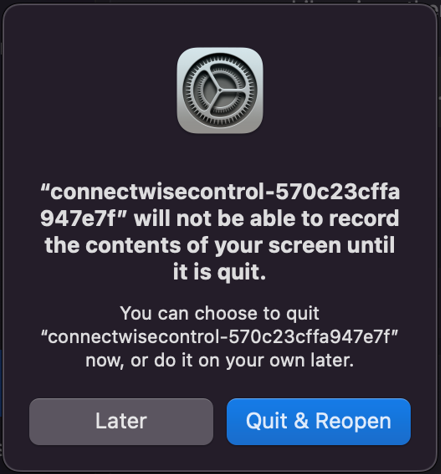
8. You may now quit System Preferences and let IT know that the privacy settings for ConnectWise have been enabled.

Comments
0 comments
Please sign in to leave a comment.