1. Open Outlook.
2. Choose the File tab in the top left.
3. Choose Account Settings, then select Account Settings again from the dropdown menu.
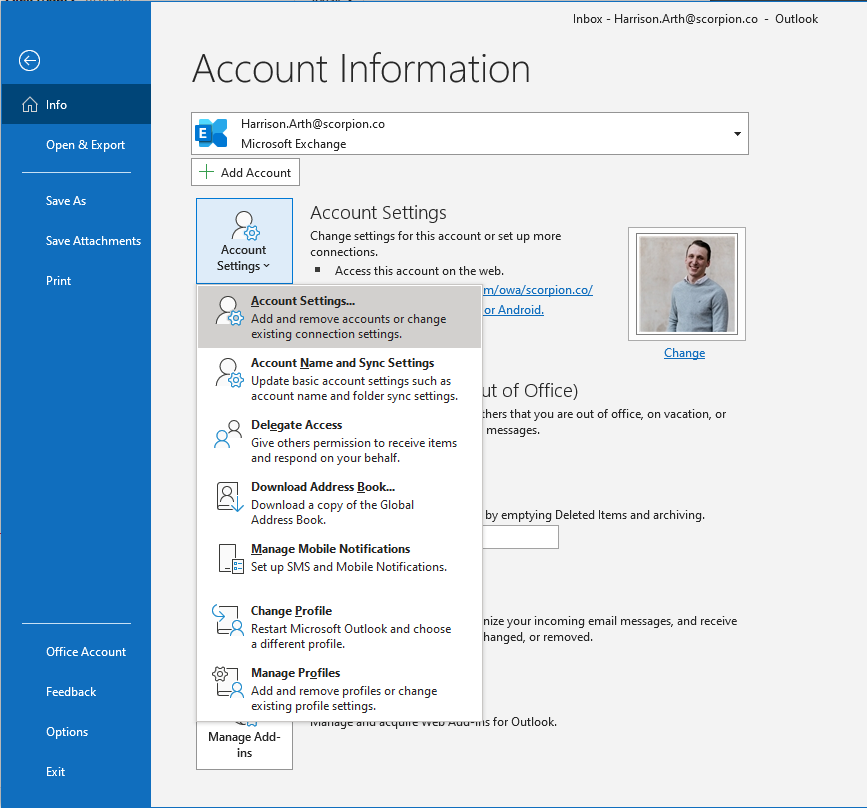
4. Inside the Email tab, highlight your profile and then choose Change.
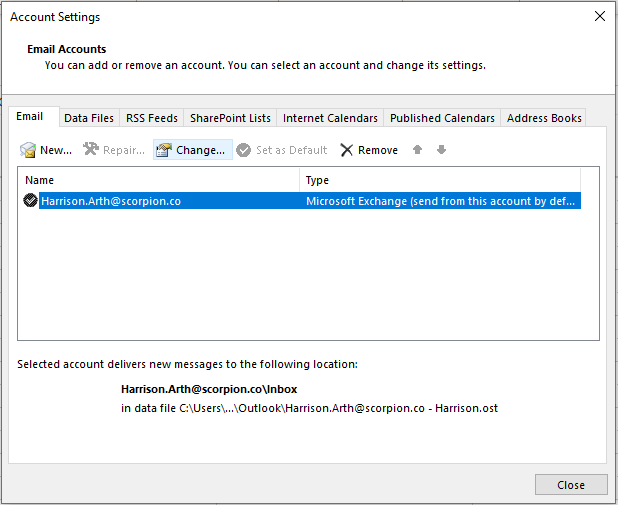
5. Next, choose More Settings in the bottom left.
6. Select the Advanced tab then choose the Add button.
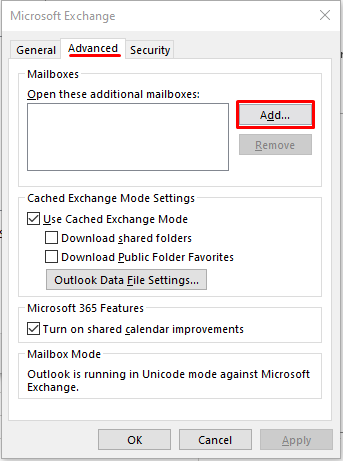
7. Type the shared email address, such as example@scorpion.co.
8. Choose OK > OK.
9. Choose Next > Done > Close.
The shared mailbox should now appear under your own mailbox!

Comments
0 comments
Article is closed for comments.